Meet your smart
influencer manager.
Mysocial is the most powerful way for influencers to build their social media career on YouTube, Instagram and TikTok

In the ever-evolving digital age, efficiency and clarity are paramount. Whether you’re a data analyst, a content creator, or simply someone looking for a more organized way to present information, tabular formatting can be your best friend. In this lesson, we’re diving deep into one of my favorite functionalities with Chat GPT - tabular formatting. So, let’s get into it.
Using tabular formatting with Chat GPT allows for the clear organization and presentation of data. This makes it easier for users to analyze and comprehend the output, leading to more accurate understanding and insights. Here, I’ll guide you through a multi-step process to master this technique.
Imagine trying to sift through a long paragraph filled with dense information. Your eyes glaze over, and your brain starts to tune out. Now, picture the same information neatly organized into a table. Each point is clear, concise, and easy to understand. That's the magic of tabular formatting.
Tabular formatting transforms complex data into digestible, actionable insights. For content creators, marketers, and business analysts, this is invaluable. It enhances communication, drives engagement, and improves decision-making processes.
So, let’s walk through the steps to master tabular formatting with Chat GPT.
The first step is simple: start with a clear question. For our example, let’s use the question, “What are the main factors of growing a YouTube channel?”
Next, we need to break the answer down into different categories for more descriptiveness. This step is crucial because it allows us to organize our data in a meaningful way. For our YouTube channel growth question, we might identify categories like Consistency, Quality, SEO Optimization, Collaboration, and Promotion.
Finally, we want to create a single table that includes our original answer with these categories separated into different columns. This is where the magic happens. By structuring the information into a table, we make it visually appealing and easy to digest.
Here’s a practical example using Chat GPT:
Original Prompt: “What are the main factors of growing a YouTube channel?”
Response: Consistency, Quality, SEO Optimization, Collaboration, Promotion.
Tabular Format Prompt: “Now create one table that includes your original answer with these categories separated into different columns.”
Result:

And there you have it! A clear, concise, and easy-to-understand table that conveys the information effectively.
Tables break down complex information into manageable chunks. This makes it easier for readers to grasp the key points quickly.
Visual elements like tables can make your content more engaging. They draw the reader's eye and make your content more visually appealing.
For businesses, clear data presentation can lead to better decision-making. By presenting data in a table, you can highlight key insights and trends more effectively.
Tabular formatting is versatile. Whether you're presenting statistical data, comparing features, or outlining steps in a process, tables can be adapted to suit your needs.
For content creators, tabular formatting can be a game-changer. Whether you're writing a blog post, creating a presentation, or designing a report, tables can help you convey your message more effectively.
For data analysts, tables are an essential tool. They allow you to organize and present data clearly, making it easier to identify trends and insights.
For marketers, clear data presentation is crucial. Tables can help you present campaign results, compare product features, or outline marketing strategies.
A: Absolutely! Tabular formatting is versatile and can be used for a wide range of data types, from statistical data to qualitative information.
A: No special software is needed. You can create tables using basic tools like Microsoft Excel, Google Sheets, or even within word processing software like Microsoft Word.
A: Think about the key aspects of the information you want to present. What are the main points or themes? These can often serve as your categories.
A: Yes, tables can improve SEO by making your content more user-friendly and engaging. Search engines like content that is easy to read and understand.
A: While tables are incredibly useful, they can become unwieldy if overused or if the data is too complex. It's important to strike a balance and use tables where they add value.
In today’s data-driven world, the ability to present information clearly and effectively is invaluable. Tabular formatting with Chat GPT is a powerful tool that can help you achieve this. By organizing data into tables, you enhance clarity, improve engagement, and facilitate better decision-making.
So, the next time you’re faced with a complex set of data, remember the power of tabular formatting. Use the steps outlined in this guide to transform your data into clear, actionable insights.
I’m excited to see what you come up with using this prompt. Feel free to share your results and experiences in the comments below. And remember, the journey to mastering tabular formatting is a continuous one. Keep experimenting, keep learning, and keep improving.
Until next time, happy formatting!
Join the Conversation
Have you tried using tabular formatting with Chat GPT? Share your experiences and tips in the comments below. If you found this guide helpful, don’t forget to share it with your network.